Foreign Supplier Purchasing
Before doing business with a foreign supplier:
- Ask your supplier if they will take payment by PCard where appropriate.
- Know that payment in advance must be pre-approved. Pre-payments normally require an electronic funds transfer. All parties associated with the transaction ( bank, parent company, etc.) must be prescreened as well.
- Consult with a Buyer.
- If you anticipate using a purchase order, the foreign supplier/entity must be registered with ISU (i.e. have a vendor number). This is done through PaymentWorks found at: https://www.paymentworks.com/app
- All international vendors must be cleared through Restricted Party Screening (RPS) to ensure they are not debarred as a procurement source. Whether the purchase is made with a purchase card or purchase order, the vendor should be prescreened. PaymentWorks performs this screening during the registration process. Note - the prescreening requirement at ISU went into effect in 2015, foreign vendors setup in Banner prior to that date may not have been screened. Contact Purchasing at ext. 3111 if you're not sure if your vendor has been screened. Export Control Purchasing Fact Sheet
Foreign Vendors and Tax Forms
In order to fully comply with Internal Revenue Service (IRS) requirements for foreign entity payment reporting, vendors that are currently available in BANNER are those suppliers who have:
- an existing supplier (vendor) number as an ISU vendor
- been reviewed for IRS compliance
- a completed Vendor Registration Form or were registered in PaymentWorks
The supplier should visit the IRS website for current W-8 forms and instructions.
The W-8BEN is to be completed by foreign individuals:
Form W-8BEN
Instructions W-8BEN
The W-8BEN-E is to be completed by foreign entities, not individuals:
How to Check if a Vendor is Already Registered in Banner
Login to Banner and open FTMVEND
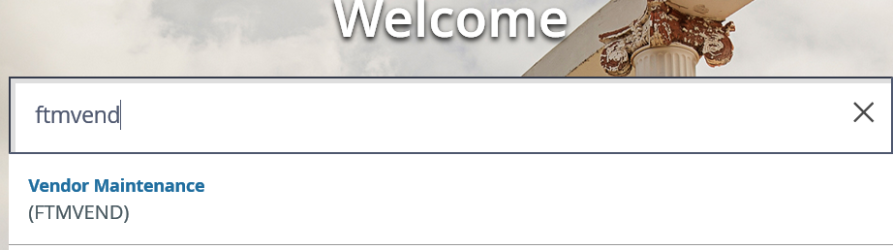
- Click on the search button next to the Vendor: field

- In the Last Name field, enter a "%" (wildcard) sign and the first word, or the complete vendor's name followed by a "%" (wildcard) sign.
- You need to choose an Entity Indicator. If you are looking for a person, you will need to choose Person. If it is a business, Choose Corporation.
- Press Go to Execute the Query.
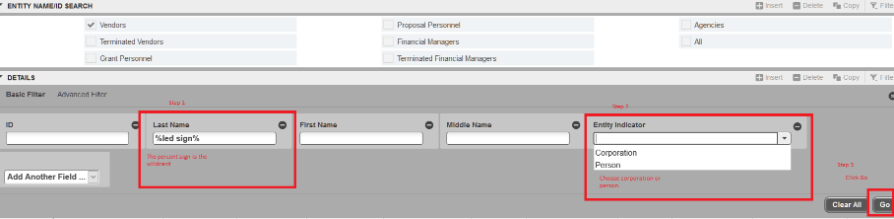
SEARCH TIPS: The wildcards “%” should be entered before and after any word you chose to search with. If you get no results from one word try using a different word from the vendors name.
- If the foreign vendor is in ISU's Banner system, the name will appear in the query list.
Does the Foreign Vendor Need Updated Vendor Information

- Double click on the ID of the vendor you wish to select and the vendor number will populate along with the Last Name, and First and Middle name if applicable

- Select Go and all Vendor information will auto-populate. FTMVEND is for information only and changes can NOT be made.
- In the Additional Information tab, if the Status Date is more than 4 years, New Vendor information will need to be obtained.
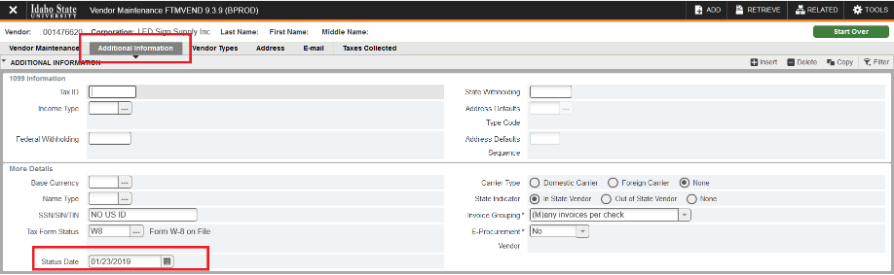
- In the Address tab, If the appropriate vendor address is not listed, a Vendor Registration Form will need to be filled out and emailed to Buyers@isu.edu

