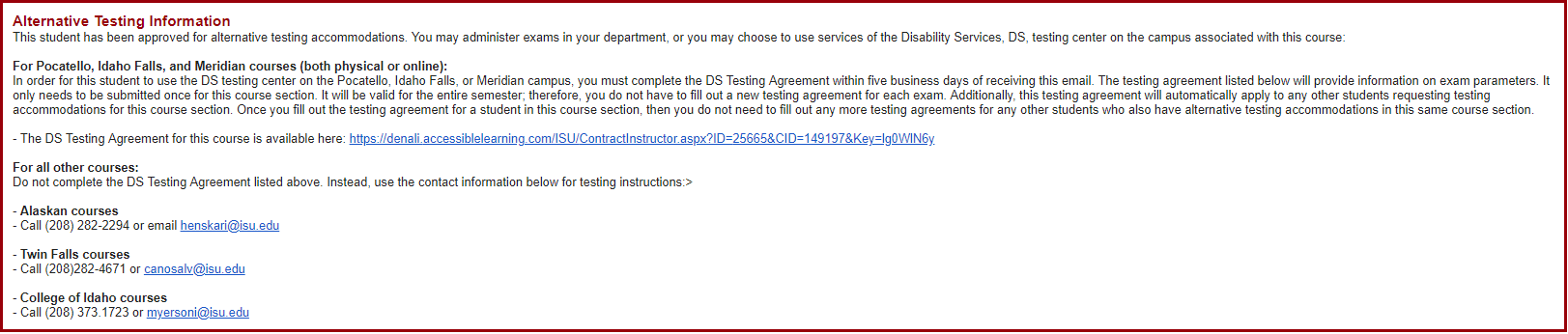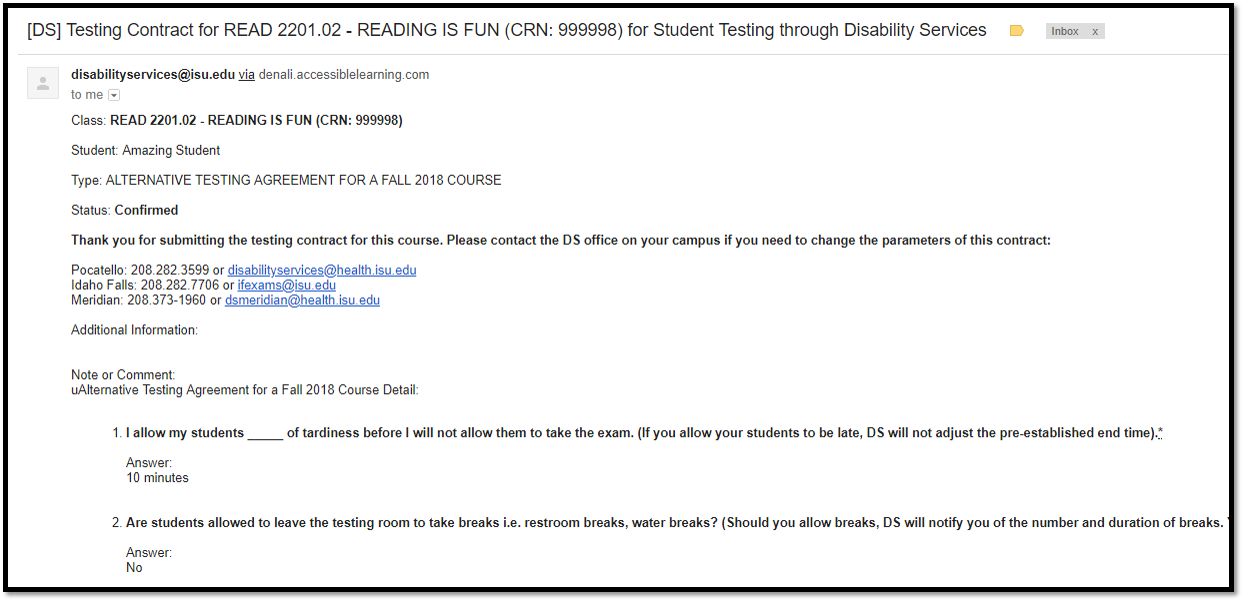Step 1) Fill out the Testing Agreement for the course
Why is the Alternative Testing Agreement required?
This information allows the testing center to administer and proctor the exam equitably.
- Please note: The alternative testing agreement covers the entirety of the current semester and applies to all students with alternative testing accommodations enrolled in the course. The agreement only needs to be provided one time each semester per course registration number (CRN). Once it has been submitted the link will no longer populate on subsequent notification of accommodation letters that may be sent out.
Written Instructions
Step 1) Within your email account, open the Letter of Accommodation email that was sent to you. The Letter of Accommodation email starts with the characters [DS], followed by your student’s name.
Step 2) Review this email and carefully read through the Alternative Testing Information section.
Step 3) In the Alternative Testing Information section, click on the DS Testing Agreement link. Note: Even if your course only has online exams and/or quizzes, still follow this step. The DS Testing Agreement will allow a student who may want to use a DS testing center to use testing accommodations (i.e. a reduced distraction room) to test with parameters you establish. Even if you plan on proctoring these exams for your student or your course has no exams, still follow this step. The next step, Step 4), will allow you to communicate this situation to DS.

Step 4) Review the two option from the drop-down list within the PROCTORING YOUR OWN EXAM.
A) If you are proctoring your own exams for this student or your course does not have exams, then select an option from the drop-down list and select the option that applies to your situation and then click on the Confirm button. Note: There are no other steps you need to complete since you will not be needing to fill out a DS Testing Agreement. You can close out of the DS Testing Agreement page you are on.
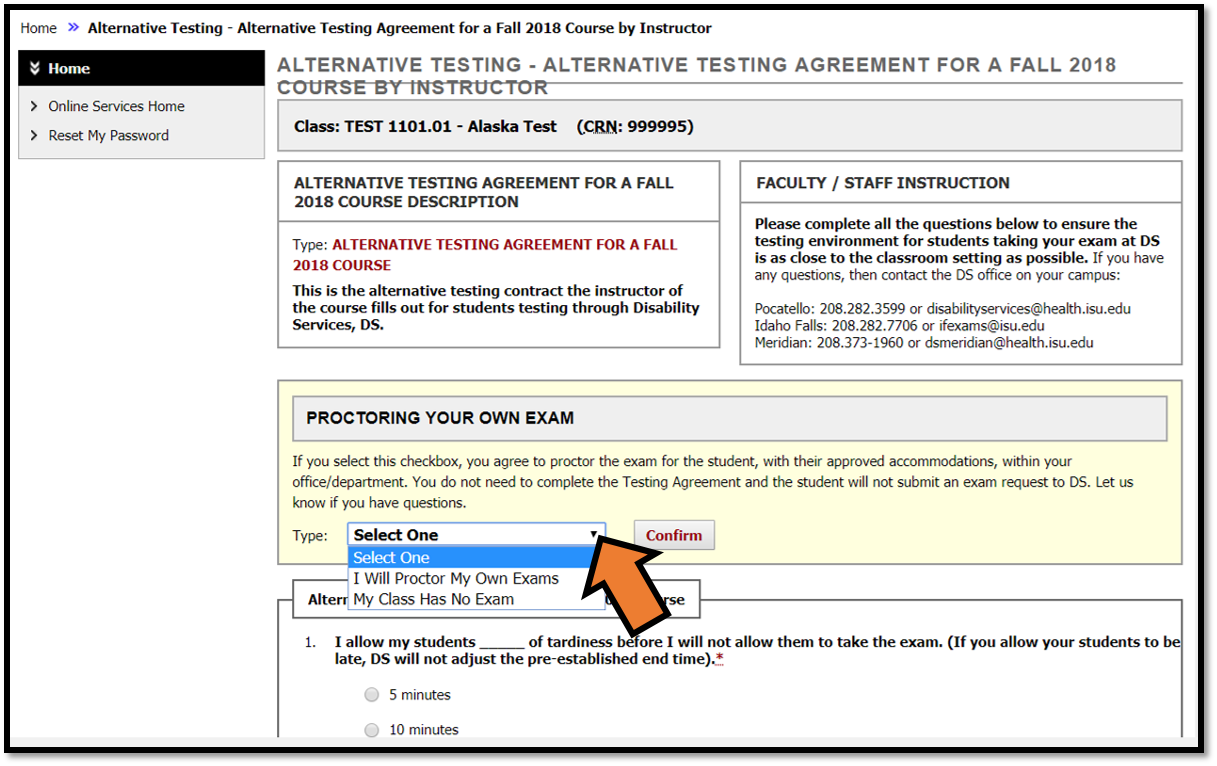
B) If your testing situation is not satisfied through either of these options, then skip this section. Proceed to the Alternative Testing Agreement section and answer each question.
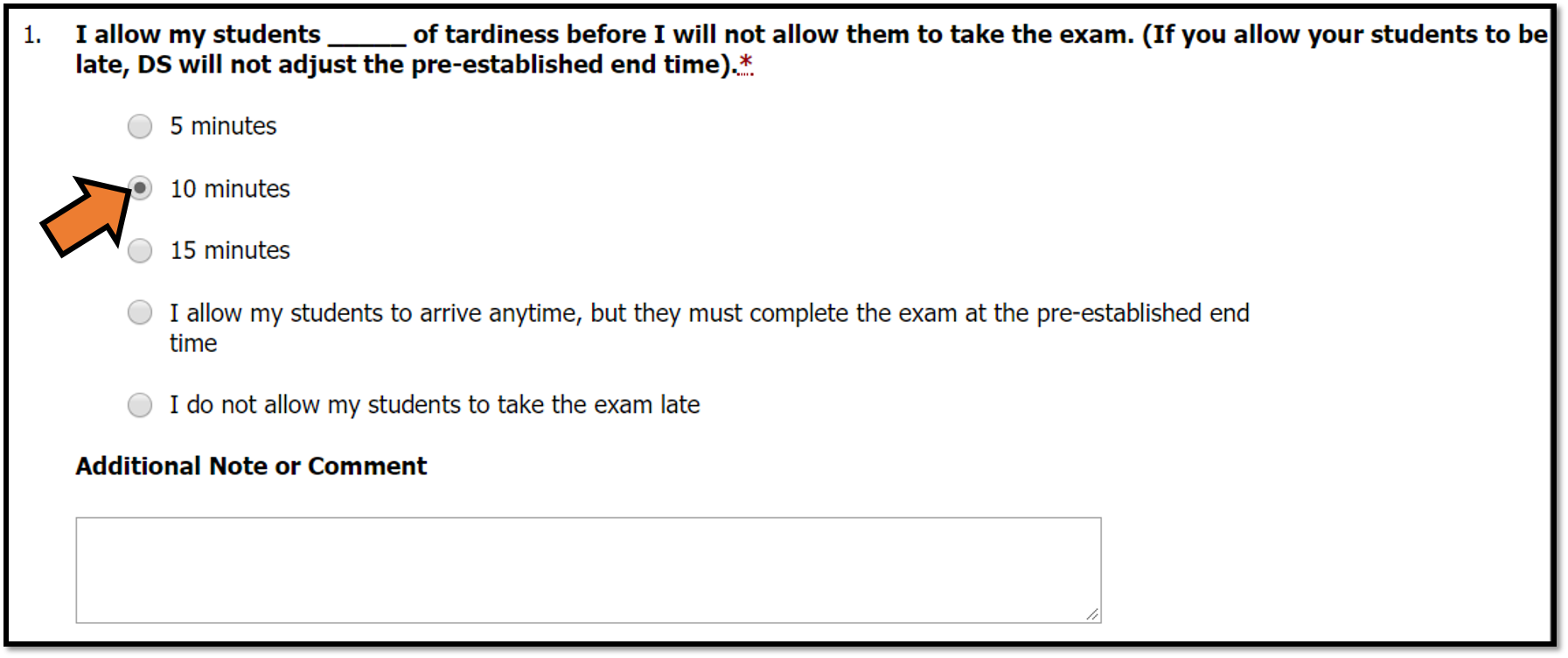
Step 5) Once you complete the DS Testing Agreement questions section click the Submit DS Testing Agreement button at the bottom of the page.

Step 6) A green checkmark will then appear to confirm that you have successfully submitted the DS testing agreement.
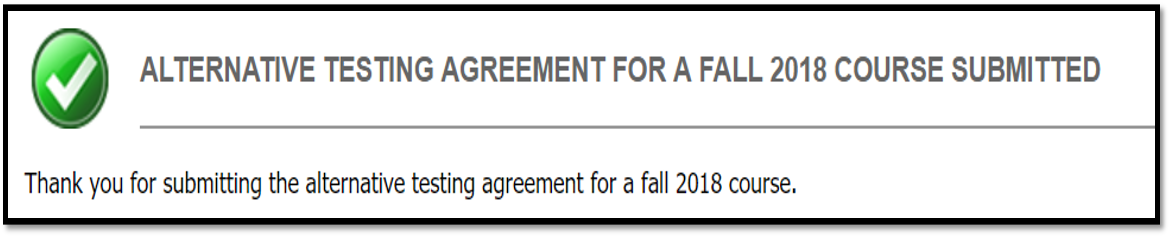 Important note: Instead of receiving this green checkmark, you may be taken to the online services sign-in page with a notice that the session has expired.
Important note: Instead of receiving this green checkmark, you may be taken to the online services sign-in page with a notice that the session has expired.
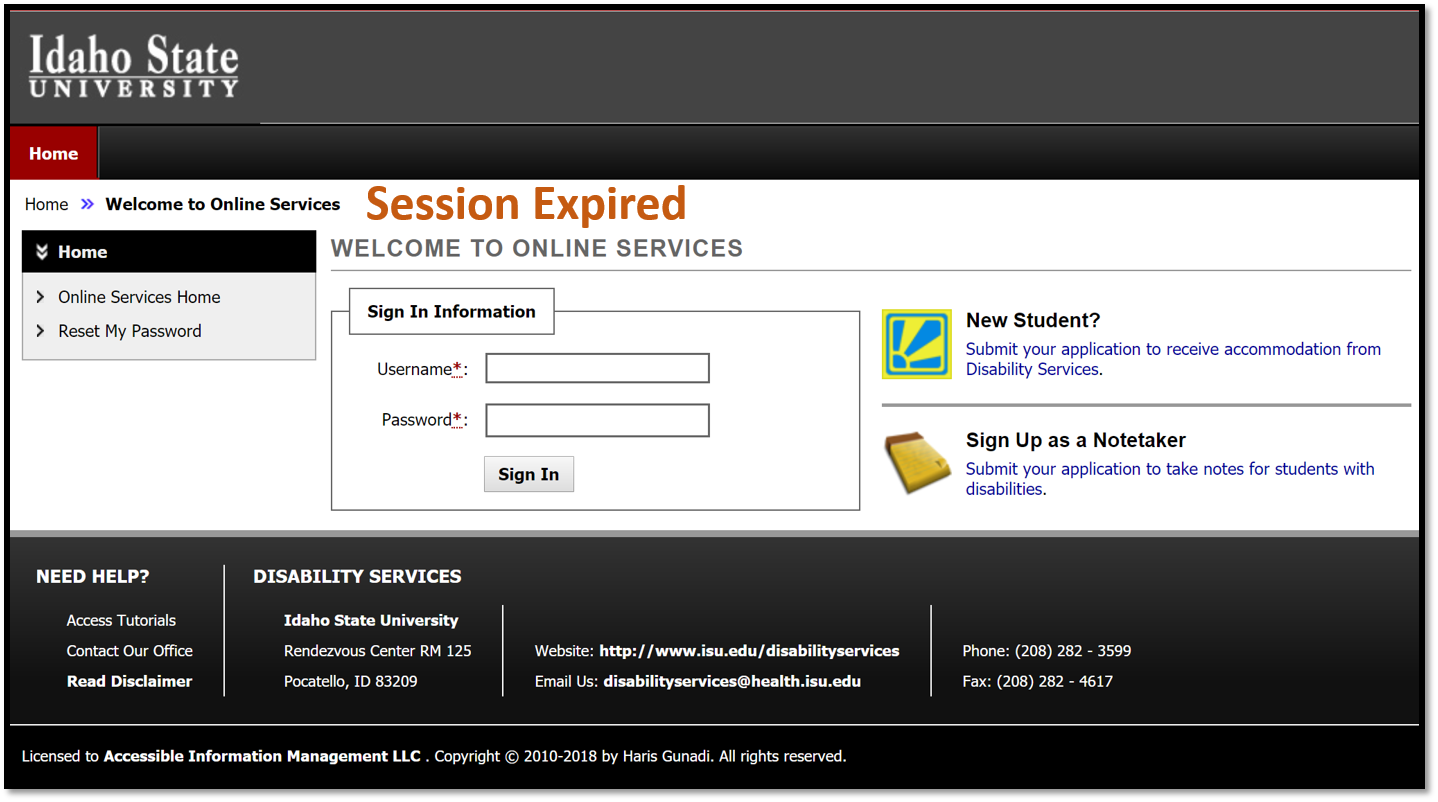
If this occurs, then click the back button on your web browser.
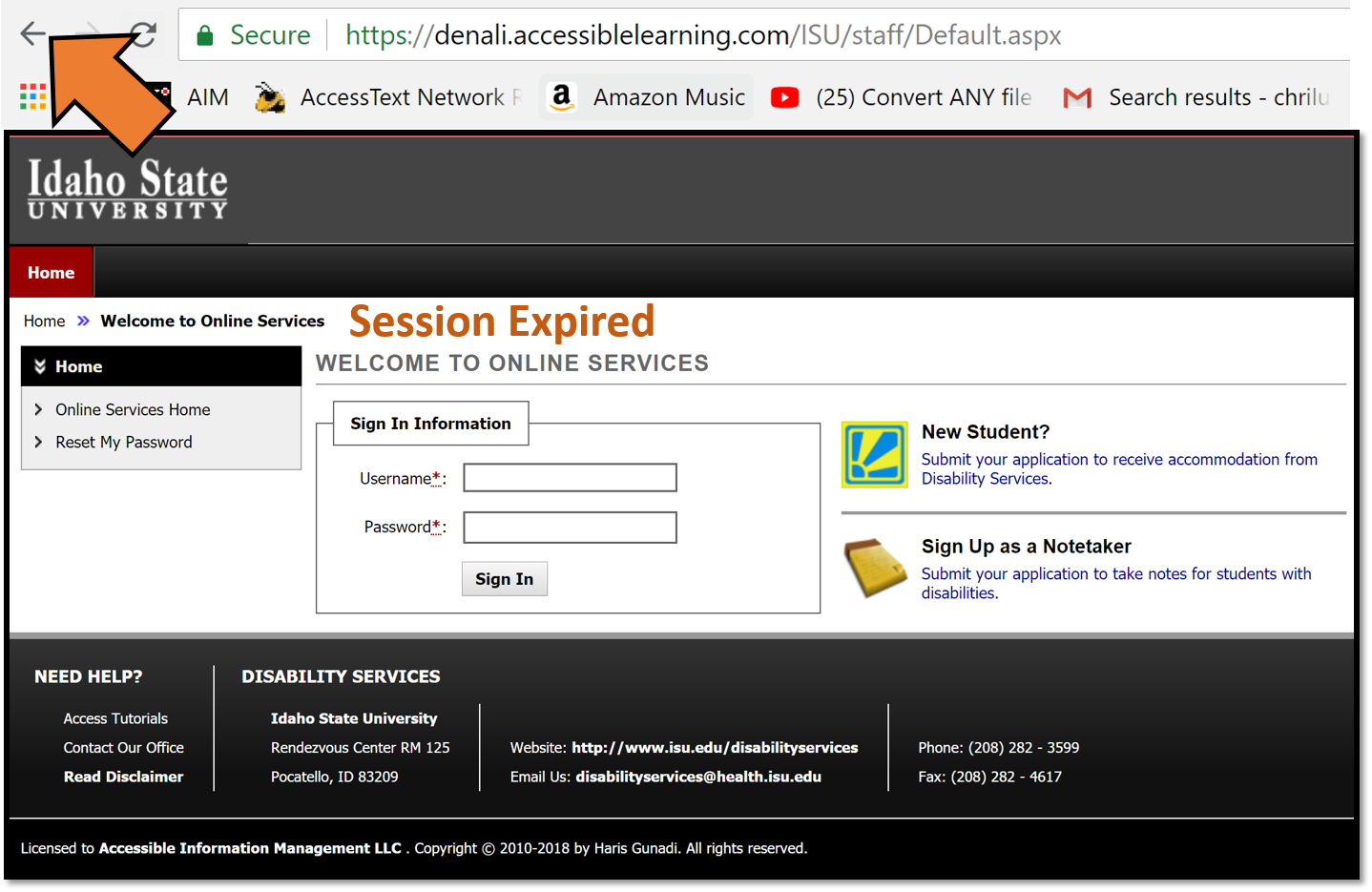
You will then see the green check mark that confirms your agreement has been submitted.
Step 7) You will then receive an email containing the testing parameters you established. Contact our main office if you need to change the parameters.
Contact us
For support with this step, contact our main Disability Services office by:
-
Calling (208) 282-3599,
-
Emailing disabilityservices@isu.edu, or
-
Visiting our office located in Room 125 of the Rendezvous Complex on the Pocatello campus.