Using the Text Editor
TerminalFour uses a text editor called TinyMCE. It has many of the features you would see in word processors or blogging software.
Basic Editing Toolbar

Edit Menu
The edit menu contains many options that are common keyboard shortcuts.
Ctrl+x (cut)
Ctrl+c(copy)
Ctrl+v (paste)
Ctrl+Shift+v (paste with no formatting)
on Macs:
Command+x
Command+c
Command+v
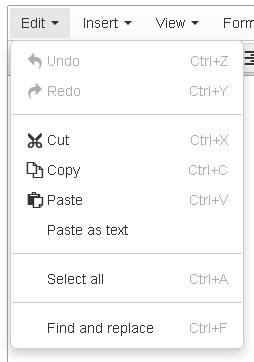
Insert Menu
The insert menu contains many features that are in the toolbar - insert image and insert link.
There are also options for insert dates and times, as well horizontal lines for creating separation.
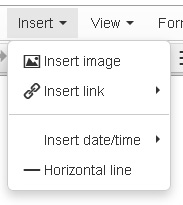
View Menu
The view menu allows you to see your content in different ways.
Show blocks outline the HTML elements that are being used.
Show invisible characters and Visual aids are for special cases you will probably not find yourself in.
Fullscreen is a very useful option that expands the editing field to the full size of your browser. It makes it much easier to edit content.
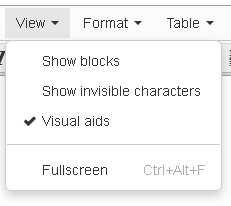
Format Menu
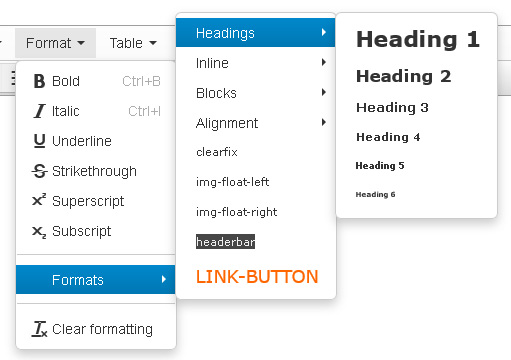
Nearly all formatting options are found in this menu.
Specifically, all header sizes are found here.
Formatters for buttons, headerbars, and large text are under Custom Formats.
Custom Formats menu
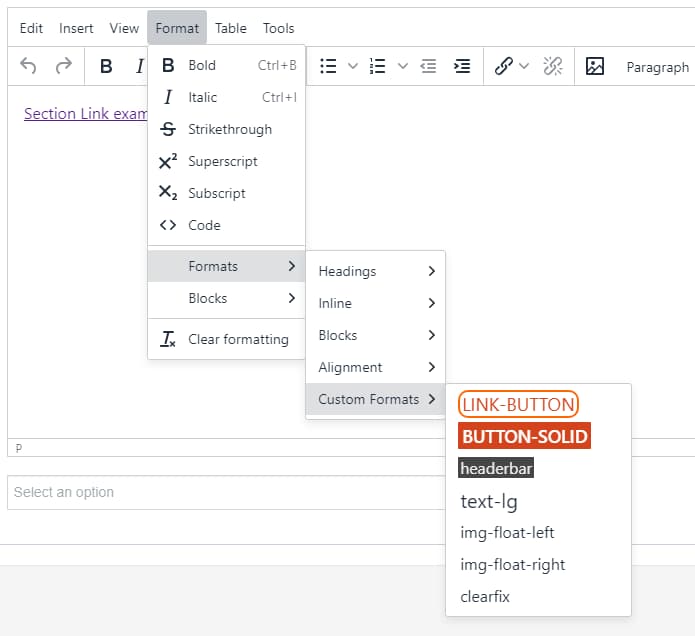
Header bar
Text-lg, for when you need large text that is not a heading
Table Menu
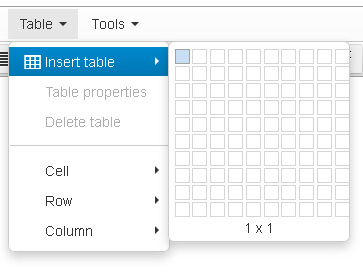
The Table menu allows you make create and edit tables.
There are sub-menus for manipulating rows and columns. Once a table has been created, the table properties sub-menu allows you to make global changes to the table.
MCE Editor Tips
Paragraph vs. line breaks
Paragraphs are created when you press Enter.
Paragraphs have space between them.
If you want a line break, press Shift+Enter
That makes a break with no space between the lines.
It's best to copy text from Microsoft Word
Copying text from an existing website will pull in a lot of HTML that you don't need or want. Word formats text in a way that is compatible with the MCE editor.
Making Buttons
When you make a button, create the link first and then use the link-button format to create the button.

