Publish and expiration dates
How to set a publish date, expiration date, or review date.

When a content type is open, you find publish and expiration controls in the Options tab.
Clicking on the options tab opens the Content embargo and expiry information screen.
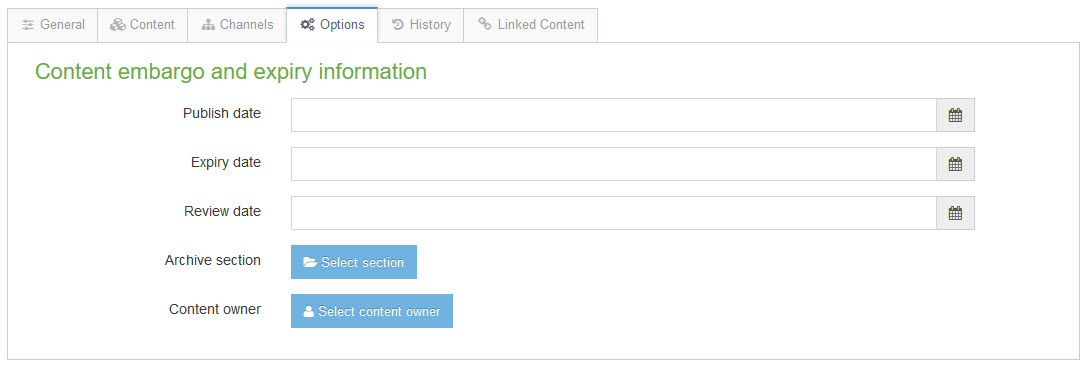
Publish date allows you to choose a time and date for when the content type will be published. When this is set, save and approve the content type. Terminalfour will wait until the specified date to publish the content type to the server.
Expiry date allows you to choose a date for the content type to be removed from the site. If you have content that becomes irrelevant after a certain date, this is a useful tool. When the expiry date arrives, Terminalfour will remove the content type from the live site.
Review date allows you to set a reminder. When the reminder date is reached, Terminalfour will send you an email telling you to review the content type.
If you have expired a content type and want to publish it again, you'll need to set the publish date to the current save date/time, then save and approve.
Archive section can be used in conjunction with Expiry date. When an expiry date is set you can have the content type moved to another section be selecting that section from your site structure.
Content owner can be chosen in conjunction with Review date. By default, Terminalfour will send the review reminder to the last person who edited the content type. If a content owner is selected, it will email the selected person. If multiple people could be editing the content type, it's wise to choose a content owner.
