Create a Section
How to create a new section (web page) for your site.
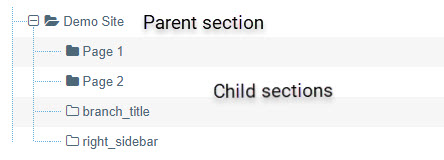
In T4, every web page is called a section and looks like a folder in the Site Structure.
When a new section is created, it is always a child section of another section.
1. In your site structure, navigate to the section of the site where you want your new page to go.
2. To the right of the parent section, click the blue 'Actions' button and then select 'Create section'.
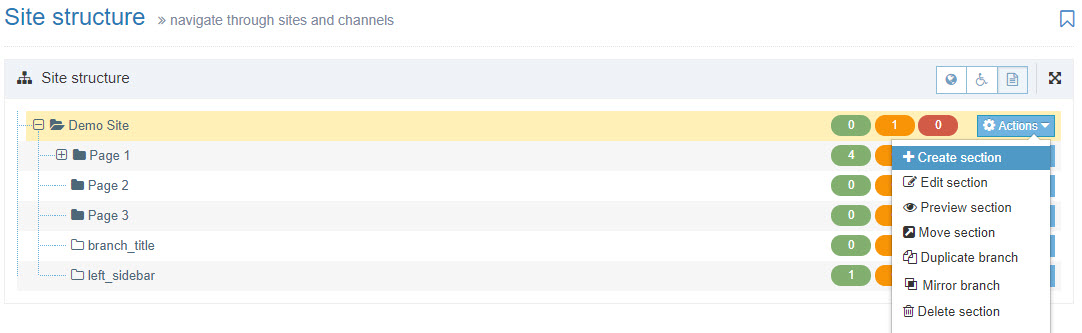
You will then see the General section details page.
3. Supply information according to what you need for the section.
At the very least, you must supply a name.
It is recommended to supply an 'Output URI' to help prevent broken links in the future. Understanding URL and Output URI
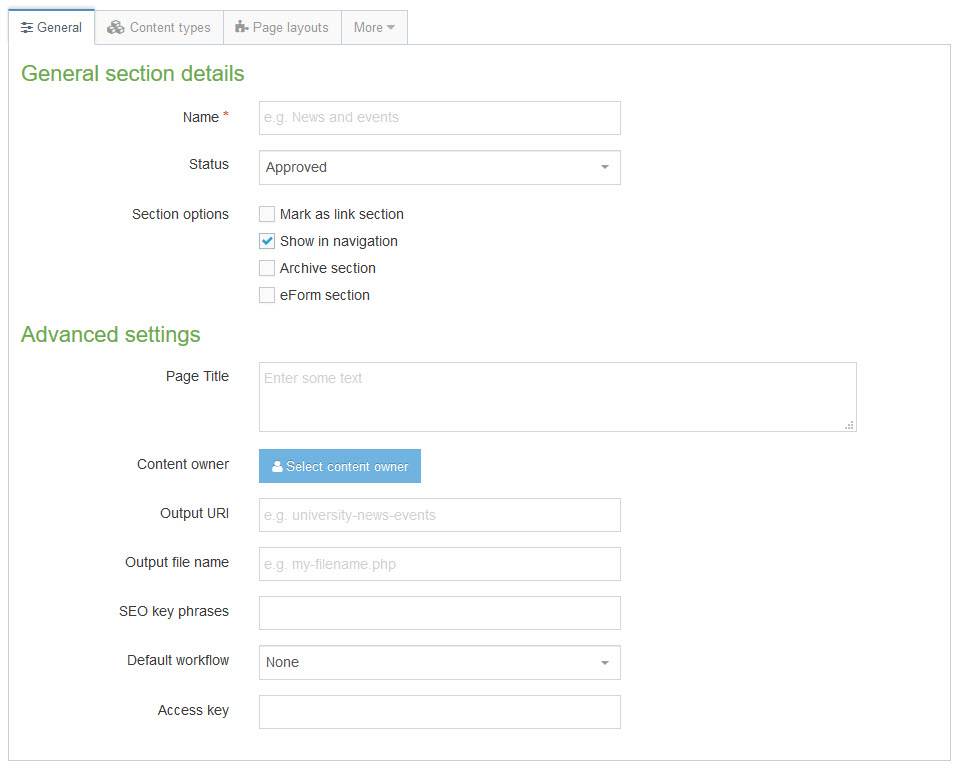
Fields and options
Name
The section name will show:
- in the navigation menu
- as the page title (text displayed in the browser tab)
- as the URL for the page
T4 will automatically generate the URL of the page using the section name unless you override the automatic generation in the Output URI field.
All letters are converted to lowercase, spaces and punctuation are converted into dashes.
Status
Approved: Section will be published
Pending: The section will not publish
Inactive: If the section has been published, it will be removed from the website
Section Options
Mark as link section: Link Sections contain no content and instead link to another Section in the Site Structure or an external URL.
Show in navigation: When this box is checked, the Section appears in the navigation. Unchecked the Section is hidden from navigation.
Archive section: Archive Sections are not published when a site is published. They can be used to store content you want to keep, but are not currently using.
eForm section: This option is used if you want to submit an eForm.
Advanced Settings
Page Title
If you would like your page title (text displayed in the browser tab) to be different from the name section, enter the alternate text here.
Content Owner
The content owner can be used in workflows or to get notified when content expires.
Output URI
Output URI is used for a short or friendly URL.
You might have created a Section with the name "News & Events". This would render as /news---events.
To get a shorter URL, set the Output URI to simply "news". This would render as /news.
Do not use spaces or capital letters in this field.
Output file name
Never put anything in this field. It can erase your site.
SEO Key Phrases
Not currently enabled
Default workflow
Not currently enabled
Access key
Not currently enabled
When you have filled out all the fields you need, save the section.
Once saved, it will be visible in your site structure.

