Using the Staff Directory Layout Generator
Use with Staff Directory Entries to change the layout of staff lists.
3 elements are needed to use the layout generator.
1. A section where you want the staff listing to be displayed
2. A child section under that section to store the staff directory entries
This section must be named staff_directory_entries. Any variation to this name will cause the generator to fail.
3. The Staff Directory Layout Generator content type
It is placed in the section where you want the staff listing to be displayed.
Example:
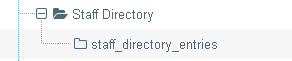
In this example:
The Staff Directory Layout Generator content type would put placed in the Staff Directory section.
All of the staff directory entry content types would be placed in the staff_directory_entries section.
The Staff Directory Layout Generator will look at the staff_directory_entries section, grab all the staff directory entries and format them in the way you have chosen.
The staff directory entry content type are stored in staff_directory_entries section and displayed on the Staff Directory section.
staff_directory_entries section
All the Staff Directory Entries you want to display should be in this section.
Put them in the order that you want them to be displayed.
The generator can also display the General content type. You can use a General content type to separate categories of staff members or to add information between Staff Directory entries.
Example:
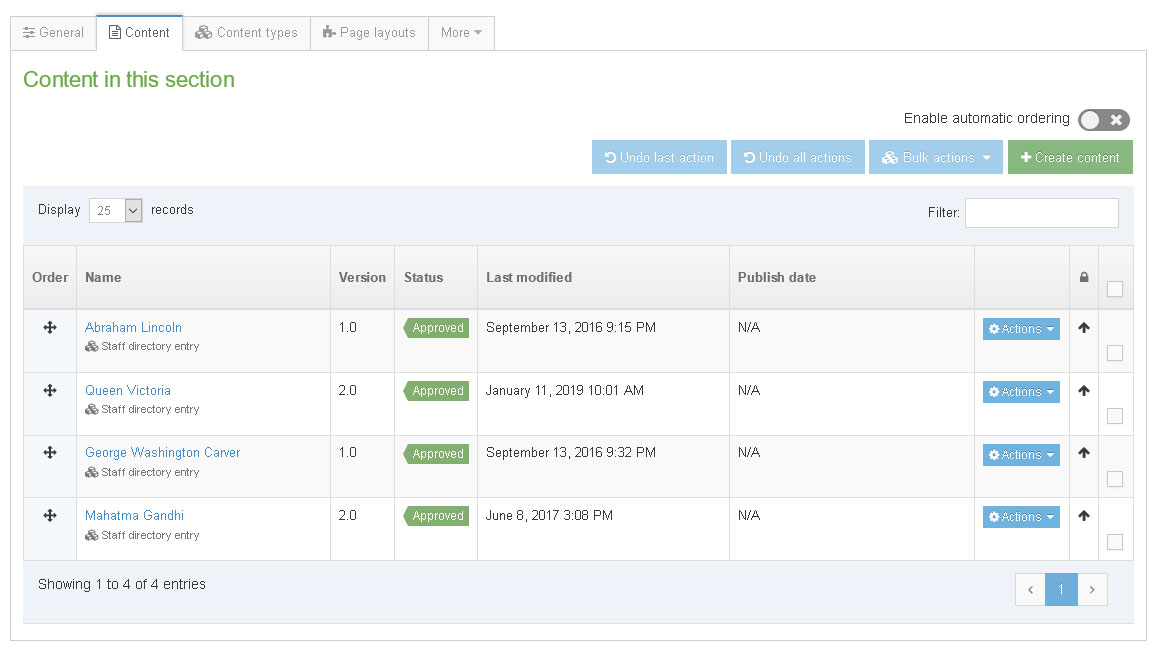
Staff Directory Layout Generator
The Staff Directory Layout Generator looks for a child section named staff_directory_entries and populates its own section with content that it finds. It displays the content based on the option you choose.
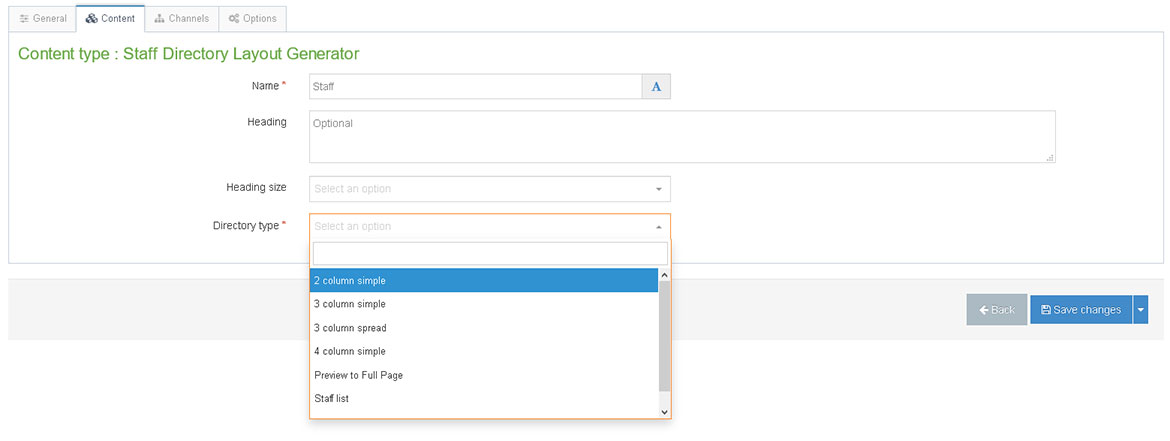
Example:
3 column simple

Abraham Lincoln
16th President of the United States
Office: Oval Office

George Washington Carver
Botanist and Inventor
Office: Tuskegee Institute

Mahatma Gandhi
Leader of the Indian independence movement
Office: New Delhi

